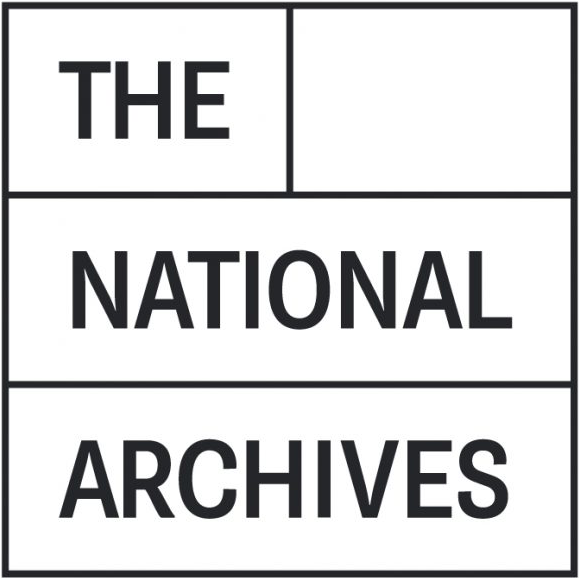Advanced search - help
The Advanced Search feature is designed for users who want to precisely refine their search results using special search commands entered directly into the search box.
Using Wildcards (*)
-
The asterisk
*works as a wildcard representing any number of characters. -
For example,
Protest*will find Protests, Protestors, Protesting, and similar words. -
Wildcards can be used at the beginning, middle, or end, such as
*testorPro*est. -
You can also use it for decades like
196*to find results from 1960, 1961, 1962, and so on. -
Note: The wildcard does not work if there are only 1 or 2 characters before or after it (e.g.,
P*,Pr*,*ngwill not return results).
Search Modifiers
Search modifiers help you control how search terms are combined. Operators must be uppercase, but some have shorthand alternatives:
| Operator | Meaning | Example | Explanation |
|---|---|---|---|
AND (default) or space or + |
Both terms must appear | dog AND cat or dog cat or dog+cat |
Returns assets containing both “dog” and “cat”. |
OR or ` |
` | Either term (or both) can appear | dog OR cat or `dog |
NOT or ! or - |
Excludes the term after it | dog NOT cat or dog!cat or dog-cat |
Returns assets containing “dog” but excluding those also containing “cat”. |
Phrase Search ("")
-
Use double quotes
""to search for an exact phrase. -
Example:
"The Who"will return only assets containing that exact phrase.
Strict Order Search (<<)
-
Ensures search terms appear in the order entered.
-
Example:
dog << catreturns results where “dog” comes before “cat” (e.g., “a dog and a cat”), but not where “cat” comes first.
Searching Specific Metadata Fields
Advanced Search lets you search within specific metadata fields for greater precision.
-
Use the syntax:
@FieldName:searchTerm/ -
Example:
@Caption:dog/returns assets where the Caption metadata contains “dog”. -
Field names match those shown on the image preview screen.
-
Field names and search terms are not case sensitive, so capitalization doesn’t matter.
-
The
/at the end terminates the search term and allows use of spaces and phrases within fields.
Combining Multiple Search Commands
You can combine several metadata searches and use search modifiers in one command:
Example:
This returns assets with “dog” in the Caption field and “1937” in the Created Date field, refining your search results significantly.